Onboarding
When you first open the People Work app, you will see a screen like this:
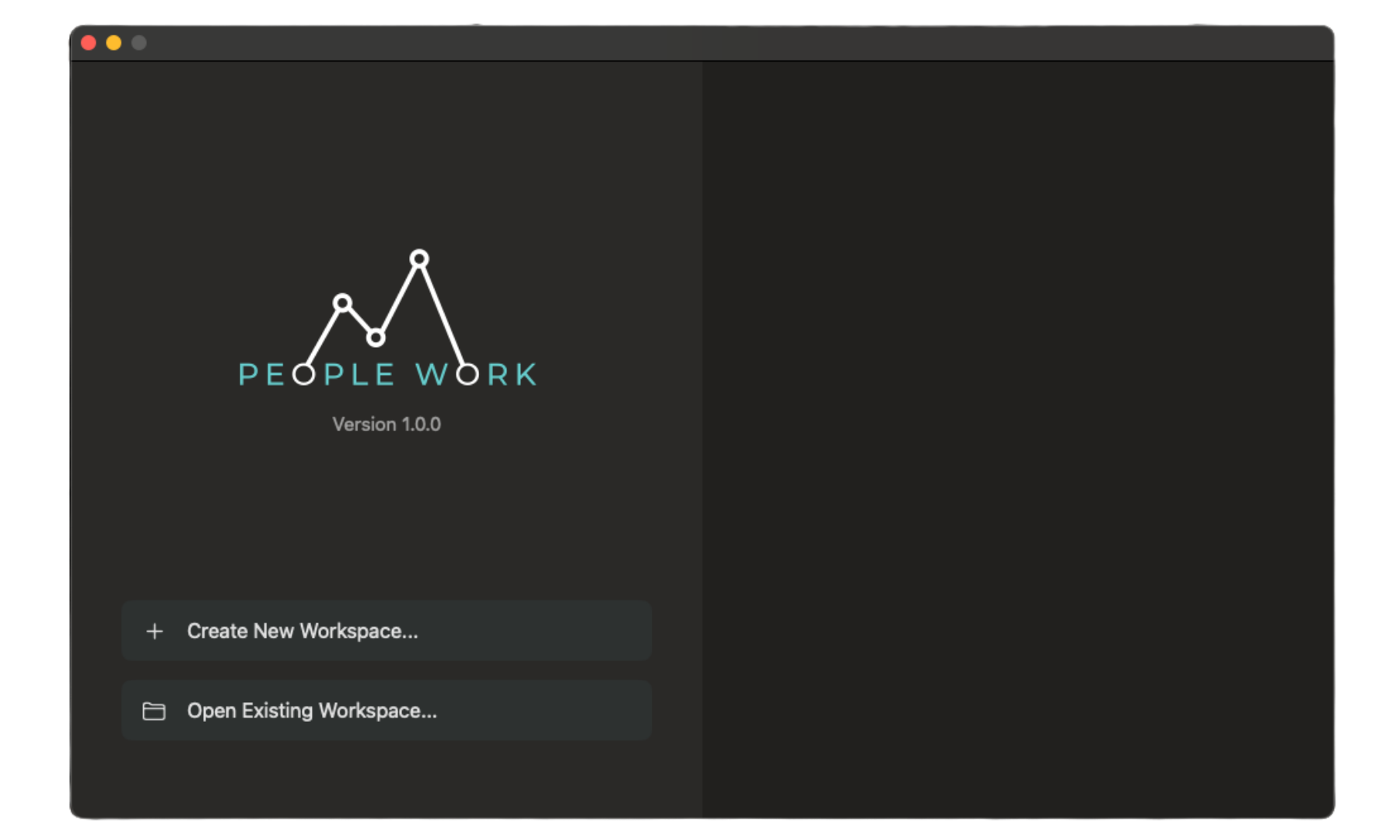
If you have a shared workspace from another member of your organization, then you will click "Open Existing Workspace..." and navigate to that workspace.
If you are creating a new workspace, then you will see a form to create a new workspace when you click on "Create New Workspace...". Here is an example of a filled out form:
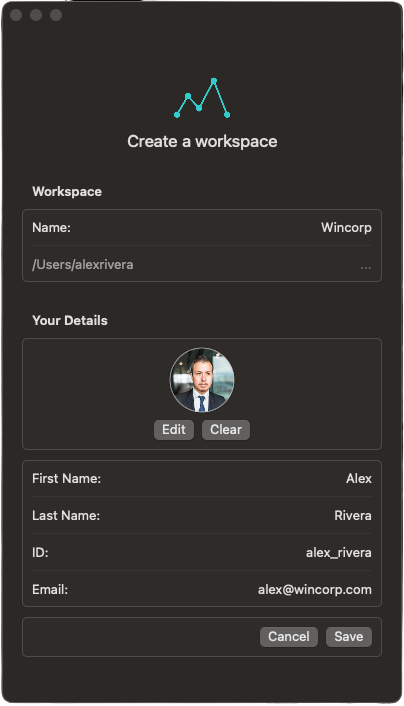
Once you save, you will see an empty workspace with only your user in it along with some onboarding tasks.
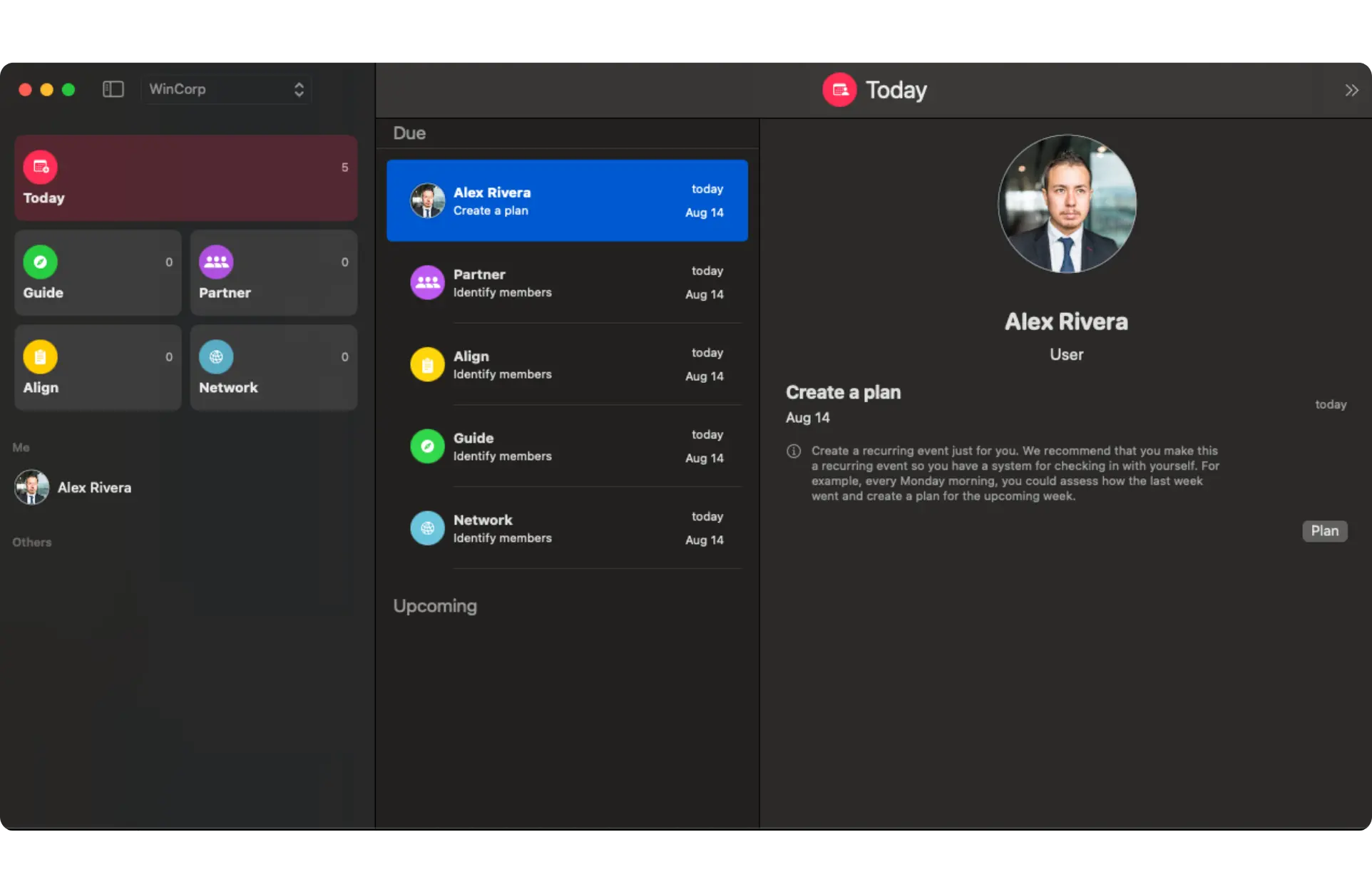
These tasks will guide you through adding contacts to each relationship group. Click on the Segment button in order to add contacts to the selected group.
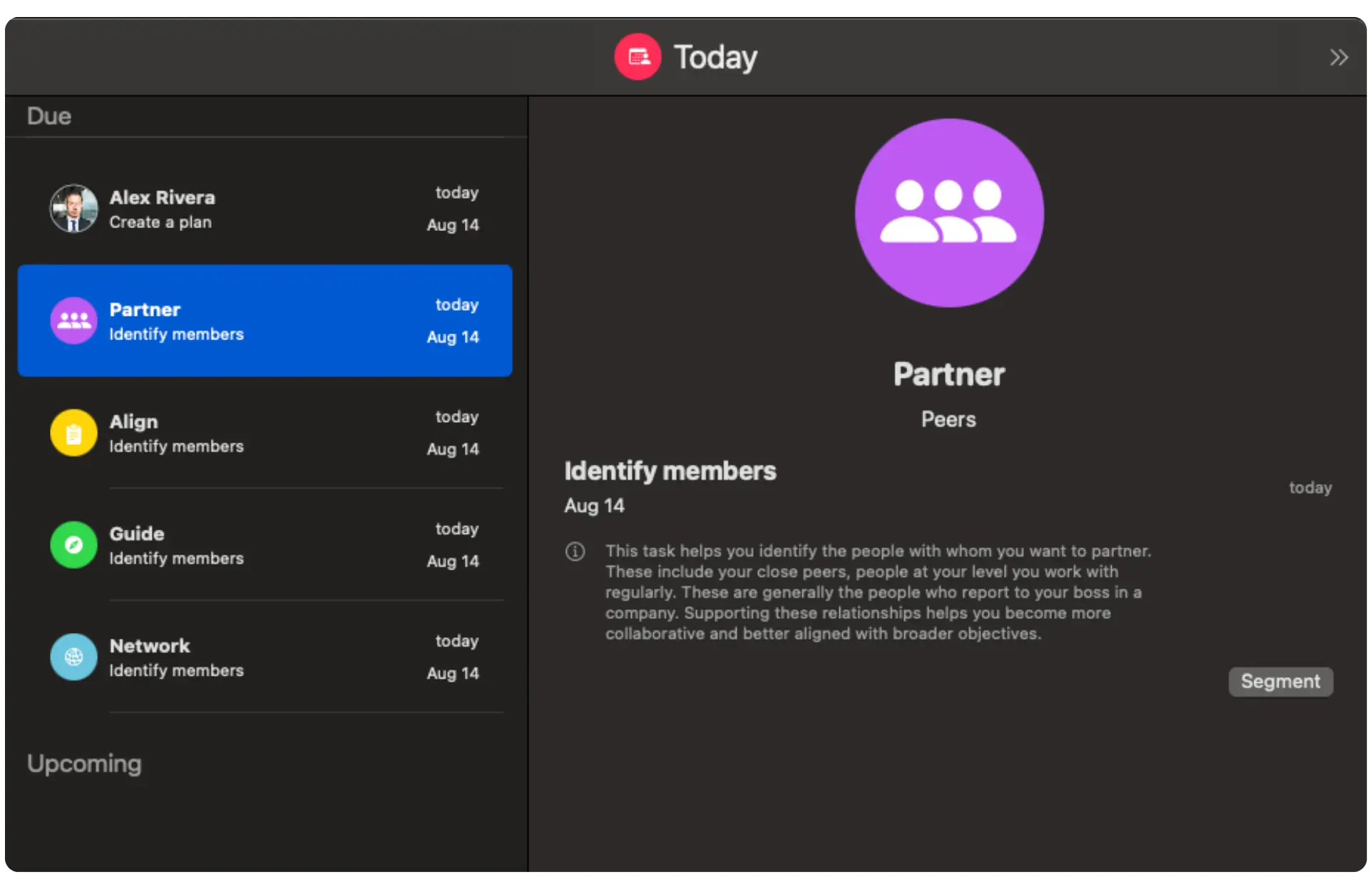
Add your contacts and select "Add another after save" if you wish to add more than one to that group.
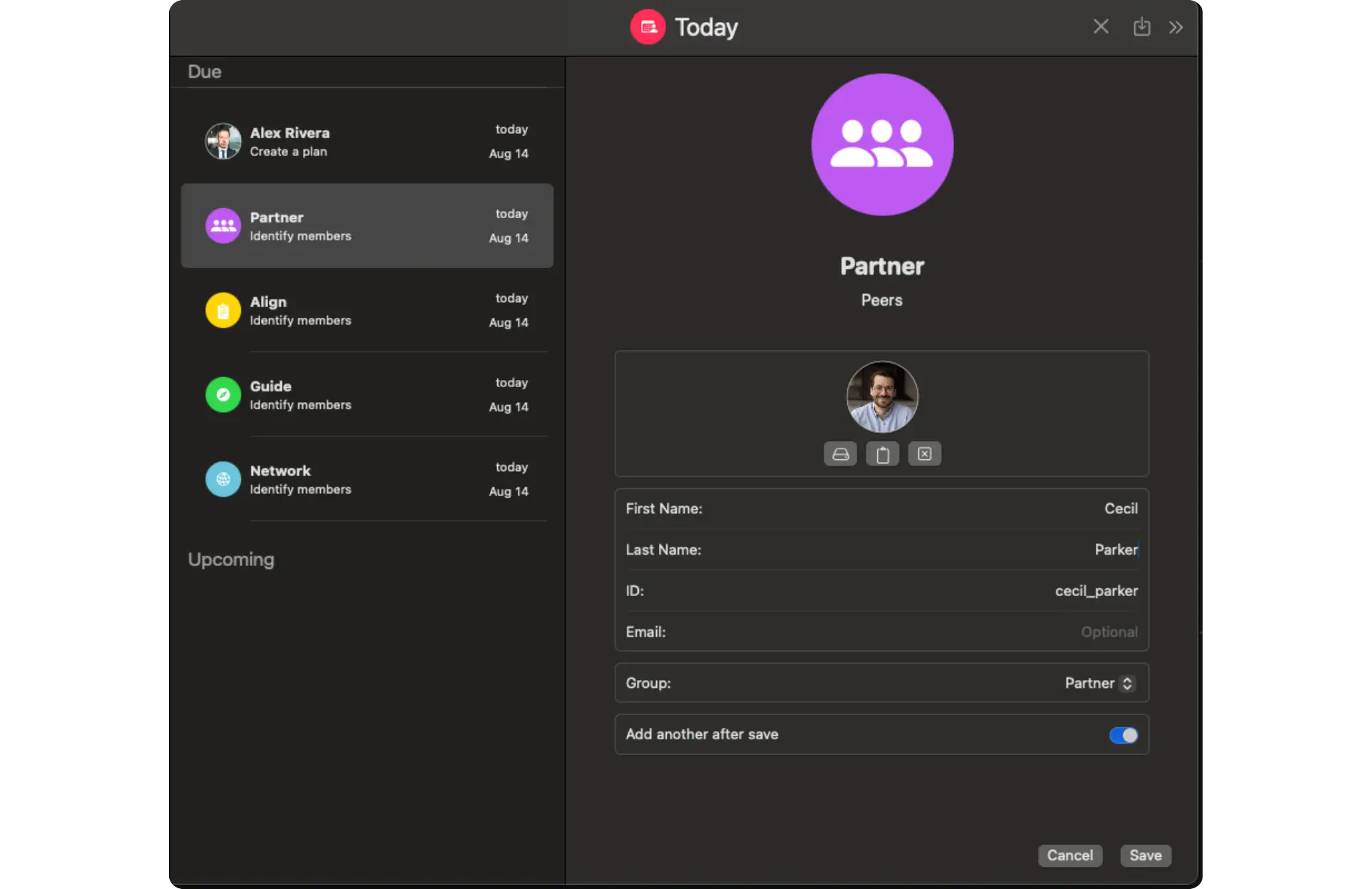
For each contact that you add, you will see a new task to create a plan for that person.
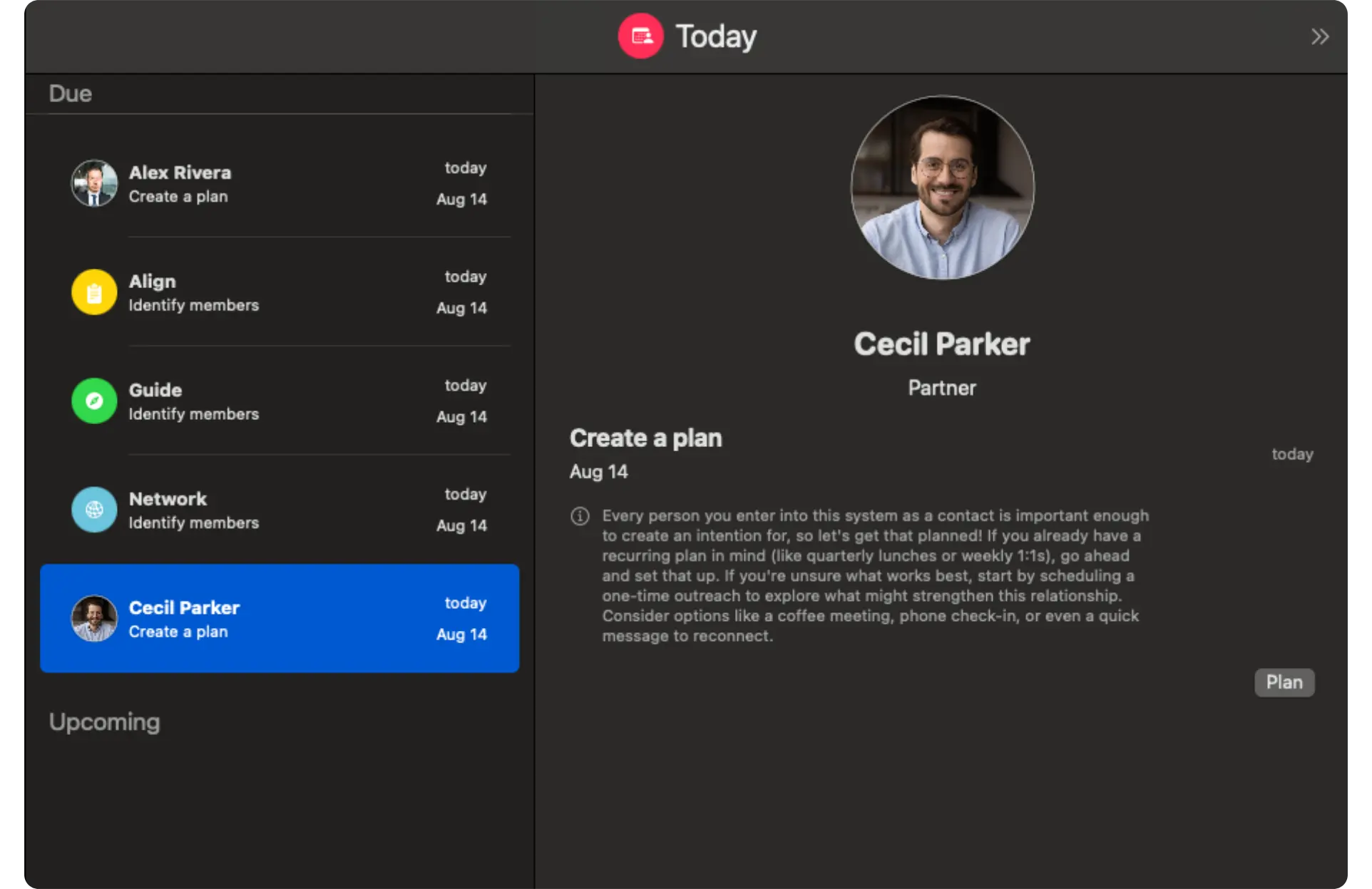
Once you add all of the contacts that you wish to add via the UI or the contact in the DSL, you will see all of your contacts in your workspace like so:
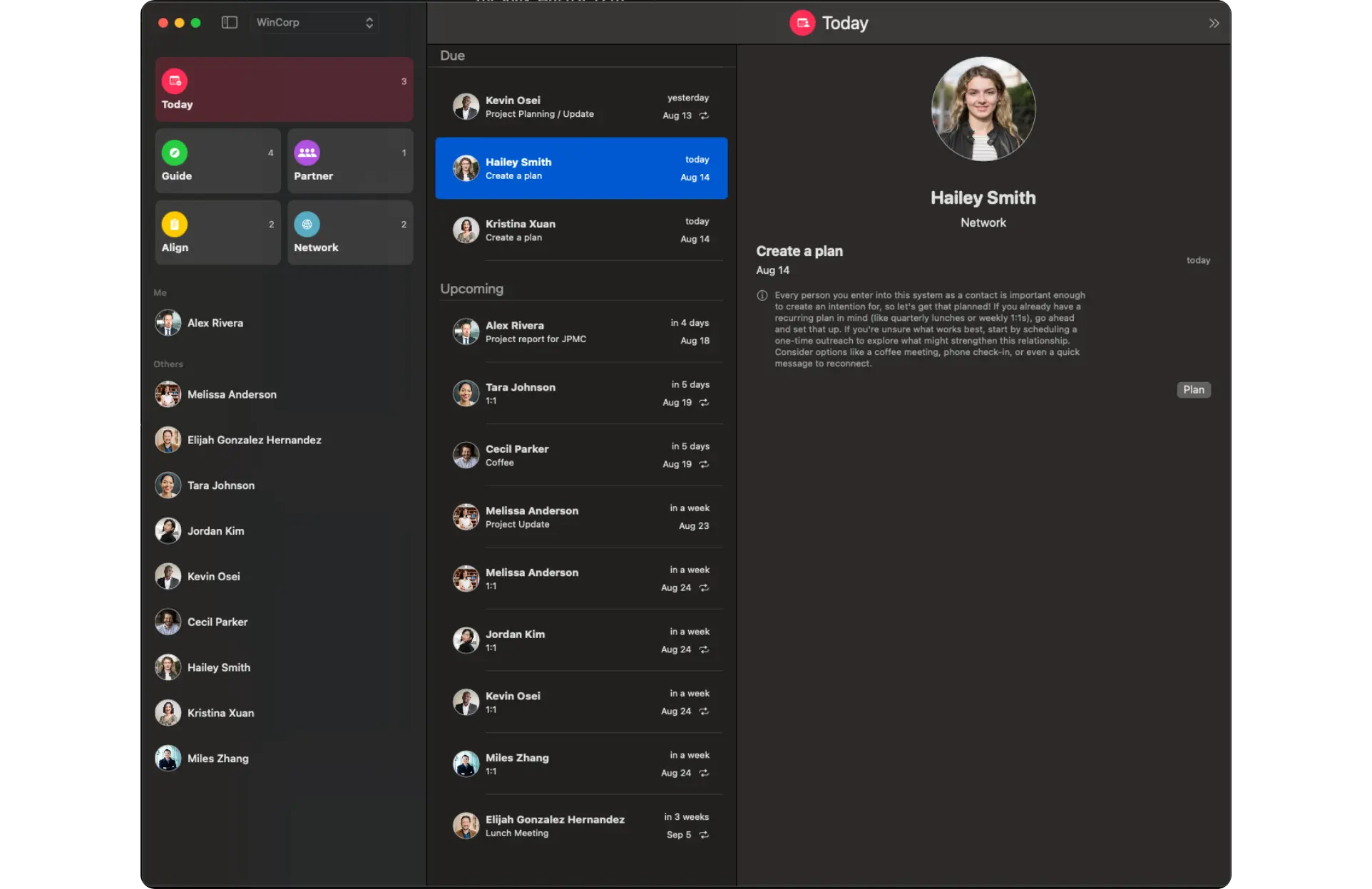
You're now ready to start using the app!